供应商指导
Create a vendor account vendor account
Follow this url: https://shop.canadiansealproducts.com/dashboard/
- Register as a vendor and complete your vendor profile
Login to your vendor account
Follow this url: https://shop.canadiansealproducts.com/dashboard/
Enter your username and password.
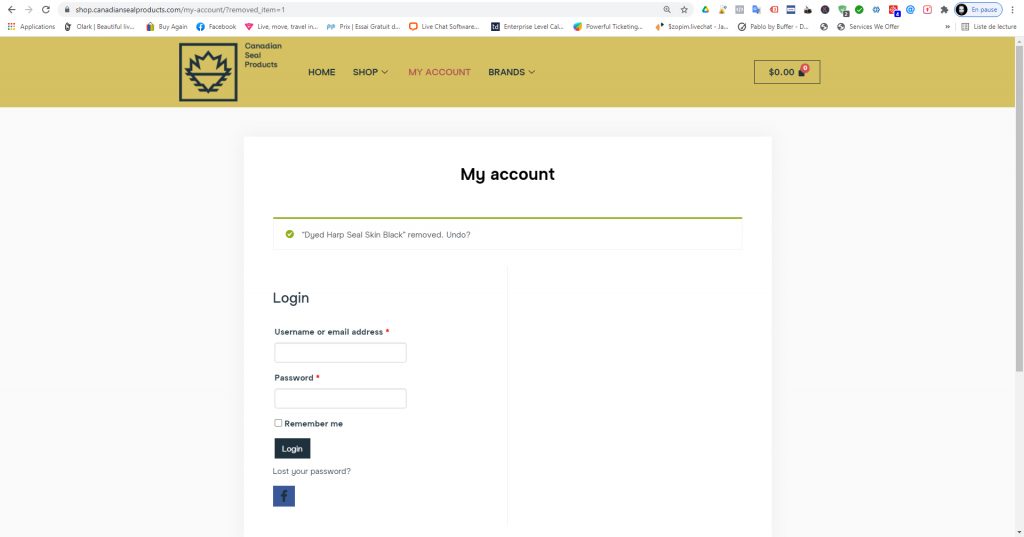
Connect your Stripe account.
Follow this url: https://shop.canadiansealproducts.com/dashboard/
Enter your username and password.
If you don’t have a Stripe account, your can register to this link. : https://dashboard.stripe.com/register
Create a simple product
Create a product without size or colour option. (See the video below)
Enter this informations:
- Main picture (Take care to compress for the web in a .jpg or .png file in 1000 x 1000 pixels.) with a white or transparent backgound. You can remove the background on this website www.remove.bg
- Product Name
- Price
- Product category (You can select multiple category, Begin with main (ex: women) and follow by subcategory.
- Tags : A tag is a short expression who help to find the product on the website and for the Google SEO. You can enter multiple tags. (Ex, Steel toe boots, safety boots, work boots…)
- Short description : The short description will be above the ”Add to cart” button. Be short and sweet, but give enough information to help the customer understand what you are selling ant the main properties.
- Description : Enter a longer description with more details and technichal informations. You can also embed a video.
- SKU : Enter the product code (No need to select product stock management and Allow only one quantity…)
- SEO: Manage SEO for this product. The SEO will help Google robot to reference your product.
- Shipping and Tax : Enter the weight* (in lbs) and the dimension in inche.
- You should make a comparison between the real weight and the cubic weight. Enter the most elevate of them. (Lenght x widht x Height= cubic size /139 = the cubic weight)
- Ex: A product with a box of 12” x 12” x 5” with a 3lbs weight
- Calculate the cubic weight: 12 x 12 x 5 = 720 / 139 = 5.18 lbs
- In this case you should use 5.18 lbs as the product weight
- Shipping Class : No need to edit this section
- Tax Status : Select if the product is taxable or not.
- Tax Class : Choose the right tax class (Use standard the major kind of product)
- Linked Products : (Optional) Set your linked products for upsell and cross-sells
- Attribute and Variation : Don’t fill this section for a single product.
- Discount Options : (Optional) Set your discount for this product
- RMA Options : (Optional) Set your return and warranty settings for override global settings
- Other Options : (Optional) Set your extra product options
Create a variable product product
Create a product with single or multiple variation choice (Size, colour…) See the video below
- Same steps than a simple product, but adding your attribute/variation. Check if you can find you variation one the actual one. If not use the Custom Attribute option.
- Take care to entering a price and different sku for each variation
Edit a product
- Log in the dashboard: https://shop.canadiansealproducts.com/dashboard/
- Go on the product section, click on edit and change the information you want. (Price, description, weight, pictures…)
- And save.
Create a shipping label
Cancel a shipping label
Refund an order
Follow the steps on the video below. Note, some time it takes somes minutes to see the refund (Due ou the credit card processor).
Your customer will see the refund on his credit card report ion 2 to 7 business days (Due ou the credit card processor).
Image requirement
Here you can find the product images requirements for the new Canadian Seal products marketplace.
- Image size 1000 x 1000 pixels (Square)
- The best resolution you can, but compressed for the web. (See this video to understand how to do it with photoshop https://www.youtube.com/watch?v=QtIU0qQ8Djo)
- Format .jpeg or .png
- We recommend having different views of your product. (Ex: For a shoe: Front, sides, back, under and top view. This way, the customer will understand what he is buying.
- If you can, adding lifestyle pictures will help to sell the product. (Product in use context)
- To keep a design standard for the marketplace, the picture should have a white background, except the lifestyle version. (Example below)


- Here the easiest tool to do it on your side at a low price : https://www.remove.bg/ (They have an android version)
- You can also use a mobile solution: Photo Room on IOS and remove.bg on Android (You should use or pro or paid version).
- Each photo should be registered with the product name and the product code (Ex: completeproductname.sku_number.jpg / womenworkboots.pf365-tan.jpg). It will help to find your products on the web and match your product with the description template.